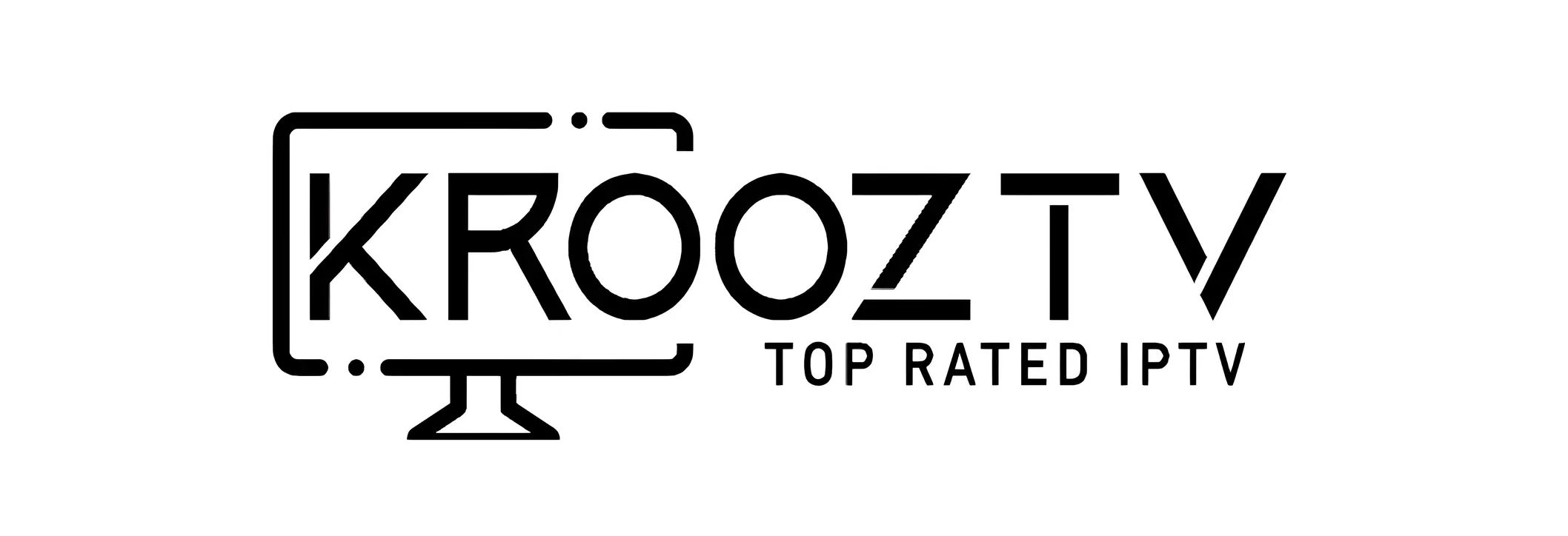How to Install IPTV on Your Amazon Fire TV Stick Using the Krooz TV App
In today’s streaming era, the Amazon Fire TV Stick has become one of the most popular devices for media consumption. With the rise of IPTV services, users can now access thousands of live TV channels and on-demand content (VOD) directly through their Firestick.
In this guide, we’ll take you through the step-by-step process to install IPTV on your Firestick using the Krooz TV app. By the end of this guide, you’ll be able to enjoy a world of entertainment with live channels, movies, and TV shows.
Why Use Krooz TV for IPTV on Your Firestick?
The Krooz TV app is a comprehensive IPTV solution designed for streaming live TV channels and video-on-demand (VOD) content from around the globe. Here’s why Krooz TV is the best app for your Firestick IPTV setup:
- 45,000+ Live TV Channels: Get access to international channels, sports, news, and more.
- High-Quality Streaming: Enjoy streaming in HD and FHD.
- VOD Library: Choose from a vast selection of movies and TV series.
- User-Friendly Interface: Navigate easily with a sleek and intuitive interface.
Step-by-Step Guide: Installing IPTV on Firestick Using Krooz TV App
Step 1: Enable Installation from Unknown Sources
The Krooz TV app is a comprehensive IPTV solution designed for streaming live TV channels and video-on-demand (VOD) content from around the globe. Here’s why Krooz TV is the best app for your Firestick IPTV setup:
- 45,000+ Live TV Channels: Get access to international channels, sports, news, and more.
- High-Quality Streaming: Enjoy streaming in HD and FHD.
- VOD Library: Choose from a vast selection of movies and TV series.
- User-Friendly Interface: Navigate easily with a sleek and intuitive interface.
Step 2: Install the Downloader App
The Downloader app is essential for downloading and installing the Krooz TV APK on your Firestick:
- Go to the Search function on your Firestick’s home screen.
- Type Downloader and select the app from the search results.
- Install the Downloader app.
Step 3: Download the Krooz TV App APK
Once you have the Downloader app installed:
- Open the Downloader app.
- In the URL field, type:
https://krooztv.tv/krooz.apk. - Click Go to download the Krooz TV APK.
- Once downloaded, select Install.
Step 4: Launch and Set Up the Krooz TV App
After installation:
- Go to Your Apps & Channels and locate the Krooz TV app.
- Open the app, enter your IPTV login details, and start streaming!
Benefits of Using Krooz TV for IPTV on Amazon Fire TV Stick
- Extensive Channel Lineup: Access 20,000+ live channels, covering sports, entertainment, news, and more.
- High-Quality Streaming: Enjoy HD, SD, and FHD streaming with minimal buffering.
- VOD Content: Access a massive library of on-demand movies and TV shows.
- User-Friendly Interface: Navigate easily through channels and settings.
- Multi-Language Support: Content available in multiple languages for international audiences.
Common Issues and Troubleshooting for Krooz TV App on Firestick
App Not Loading Properly
If the Krooz TV app isn’t loading, make sure your Firestick is updated to the latest version and that you have a stable internet connection.
Buffering Issues
For buffering problems, try clearing the app cache or restarting your Firestick. Avoid using a VPN while streaming to ensure the fastest speeds.
Login Problems
Double-check your IPTV credentials to make sure you’ve entered the correct information, and verify that your subscription is active.